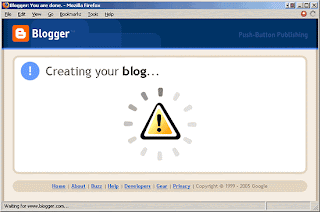During my practical training, I did not face any big problem. I was given 6 month to complete my practical training at Kolej Teknologi Bestari, Setiu, Terengganu. My schedule work is shown as below
Office Hour : 8.00 AM - 4.40 PM
Lunch Hour : 1.00 PM – 2.00 PM
Public Holiday : Friday and Saturday
The works that have been done during practical training is set by my supervisor in that college.
He will give tasks that should be done by me. Sometimes, works that not relate with my course outline also should be done by me.
On the first day of practical, I have been asking to myself what are the job will be given to me by my supervisor. The main task that should I do is to develop a system. This system will replace the old one. This system called Computer Lab System. It will record student information that uses the PC in computer lab.
The others task that I have done is record the serial number of computer hardware, install the new PC in the lecturer room and setup the networking in the lab.
After I had finish develop the system, my supervisor had paid me RM150 as a reward. However the reward is not enough with my effort to complete that task.
On my last day of practical, I was celebrated by my supervisor and the other staff at Jabi Satay which is the famous satay in Besut.

Product summary
The good: Swanky design with quiet operation; all games in high-definition; PSP-like user-friendly interface; plays high-def Blu-ray movies in addition to upscaling standard DVDs; built-in Wi-Fi and flash media reader; 60GB hard drive; online play is free; HDMI output with 1080p support; no external power supply; free online gaming service; plays PS2 and PS1 games; backwards compatibility is hardware based.
The bad: Compelling exclusive games are still few and far between; PlayStation Home and rumble controller not available until 2008; a USB port on the back would've been nice; no infrared port means non-Bluetooth universal remotes aren't compatible; glossy black finish is a fingerprint magnet; online gaming, media, and commerce options not nearly as developed as Xbox Live.
The bottom line: The high-end Sony PlayStation 3's larger hard drive and ability to play PS2 games makes it a worthwhile alternative to the cheaper model--so long as you're willing to wait several months for the more promising exclusive titles to hit store shelves. If backward compatibility is your top priority, this hard-to-find model may be worth the search.
Specs: Product Description: Sony PlayStation 3 - Game console; Media Type: BD-ROM,; CD-ROM,; DVD-ROM; Processor: IBM Cell 3.2 GHz
Price range: $474.12 - $599.99
Labels: Games

Stuck on a single-player mission? These cheat codes can provide you with that "edge" you're looking for. To use a cheat code, press the enter key, type in the code, and press enter again. The message "Cheat Code Enabled" should appear. Note that these codes only work in single-player missions and custom maps.
TenthLevelTaurenChieftain - Plays a special song (WarCraft III: The Frozen Throne ONLY)
WarpTen - Speeds construction of buildings and units
IocainePowder - Fast Death/Decay
WhosYourDaddy - God mode
KeyserSoze [amount] - Gives you X Gold
LeafitToMe [amount] - Gives you X Lumber
GreedIsGood [amount] - Gives you X Gold and Lumber
PointBreak - Removes food limit
ThereIsNoSpoon - Unlimited Mana
StrengthAndHonor - No defeat
Motherland [race] [level] - level jump
SomebodySetUpUsTheBomb - Instant defeat
AllYourBaseAreBelongToUs - Instant victory
WhoIsJohnGalt - Enable research
SharpAndShiny - Research upgrades
IseeDeadPeople - Remove fog of war
Synergy - Disable tech tree requirements
RiseAndShine - Set time of day to dawn
LightsOut - Set time of day to dusk
DayLightSavings [time] - If a time is specified, time of day is set to that, otherwise time of day is alternately halted/resumed
Labels: Games

Tweaking Windows XP
Before we start tweaking, I recommend you set up a few things on your operating system.
Make sure you have Administrator privileges on the computer you are tweaking as some options may have been disabled for use by standard users. Also, there's ClearType. ClearType basically works to make text on your screen appear much clearer and readable - a massive boon for laptop owners.
To turn ClearType on, just access your Display properties in Control Panel,
then click on the 'Appearances' tab. Then click the 'Effects...' button.
Tick 'Use the following method to smooth edges of screen fonts...' and change the listbox to 'ClearType'.
Then just click OK, Apply, and close down your dialogs.
Tweak #1 - MsConfig
Most of you will be familiar with MsConfig, which is basically a built-in system configuration utility for Windows. Open it up by simply going to Start -> Run..., then type 'msconfig' in the box and press enter. Now, the tab we are interested in here is the 'Startup' tab...
This box displays all of the programs that will be started when Windows boots up. None of these programs are vital for Windows, so don't feel worried about removing some of them in experimentation. You can see from the screenshot that I have disabled both NDetect (ICQ's start-up program) and WinAmpa (WinAmp, obviously). Now, if you've unchecked some boxes, Windows should start up faster and will take less resources by not running these programs in the background.
Tweak #2 - More Startup Tweakage
Now we're going to take the tweak above and go one step futher. Go to Start -> Run again, then type 'services.msc'.
This is a more detailed list of processes that are starting up with Windows. All those items with 'Automatic' listed next to their names are booting with Windows. Click on the items to find out just what they do. If you decide you don't need a certain service, you can simply right-click on it and change it's properties from 'Automatic' to 'Manual'.
Tweak #3 - Speeding Up Internet Explorer
This is a handy little trick you can use with Internet Explorer 6 (which ships with XP) to make it boot up extremely fast - instantly, on my system :). This should be familiar to those of you who have created shortcuts for Half-Life mods and the like. For those of you who aren't familiar, simply right-click on a shortcut to Internet Explorer (such as the one in the Quicklaunch bar) and add the parameter '-nohome' to the end of the command line.
Tweak #4 - Menu Delays
Another minor and easy tweak to remove any delay from menus sliding out. For this you will need to use regedit (open regedit by going to Start -> Run..., then typing 'regedit' and pressing enter). The key you need to change is located in HKEY_CURRENT_USER\Control Panel\Desktop. The actual key is called MenuShowDelay - all you have to do is change the value to 0. Remember, you will have to re-boot your computer for this tweak to take effect.
Tweak #5 - GPEDIT.MSC And Autoplay
A great tweaking file that comes with XP is gpedit.msc. Go to Start -> Run... and then type in 'gpedit.msc' and press enter. This is effectively the Policies Editor, and it comes in handy often. For example, if you hate CD autoplay like I do and want to permanently disable it, you can use this tool to do so. Just run gpedit.msc, then go to Computer Configuration -> Administrative Templates -> System. In here you can see the value 'Turn Off Autoplay'. Right-click on it and then click 'Properties'.
Now you can simply play around with the settings for this and other values in these folders, customizing appearance and performance issues.
=====================================================================================
Labels: Operating System